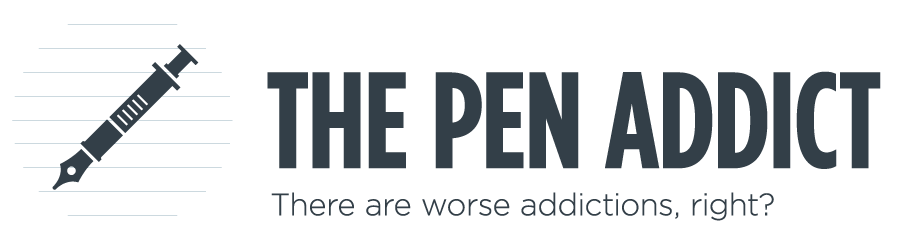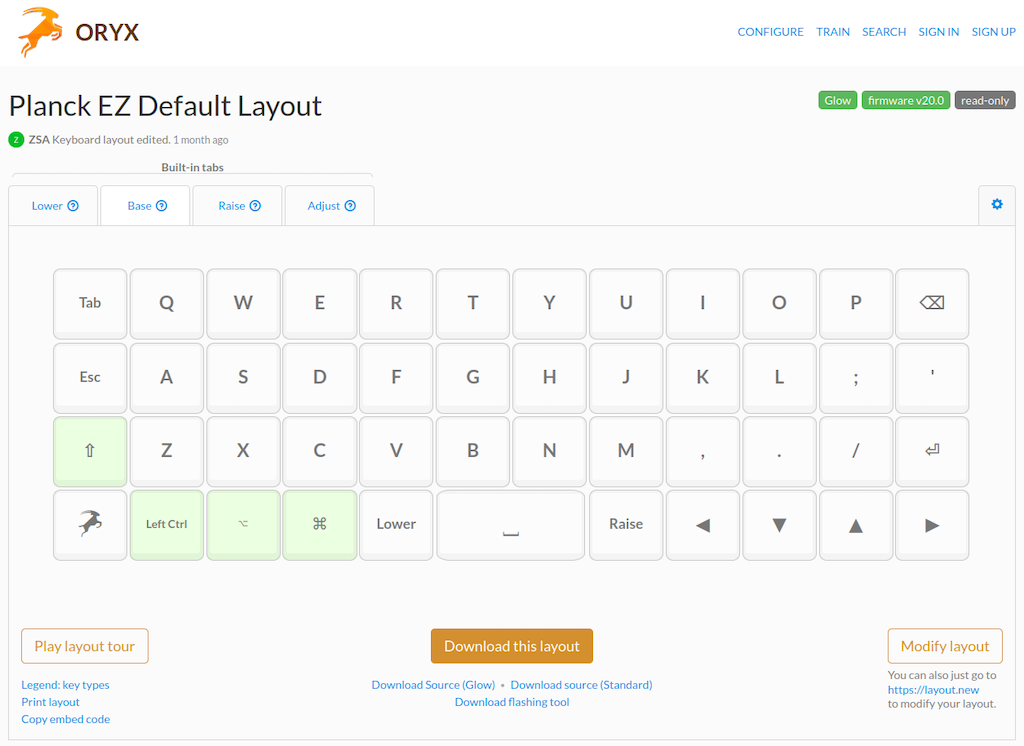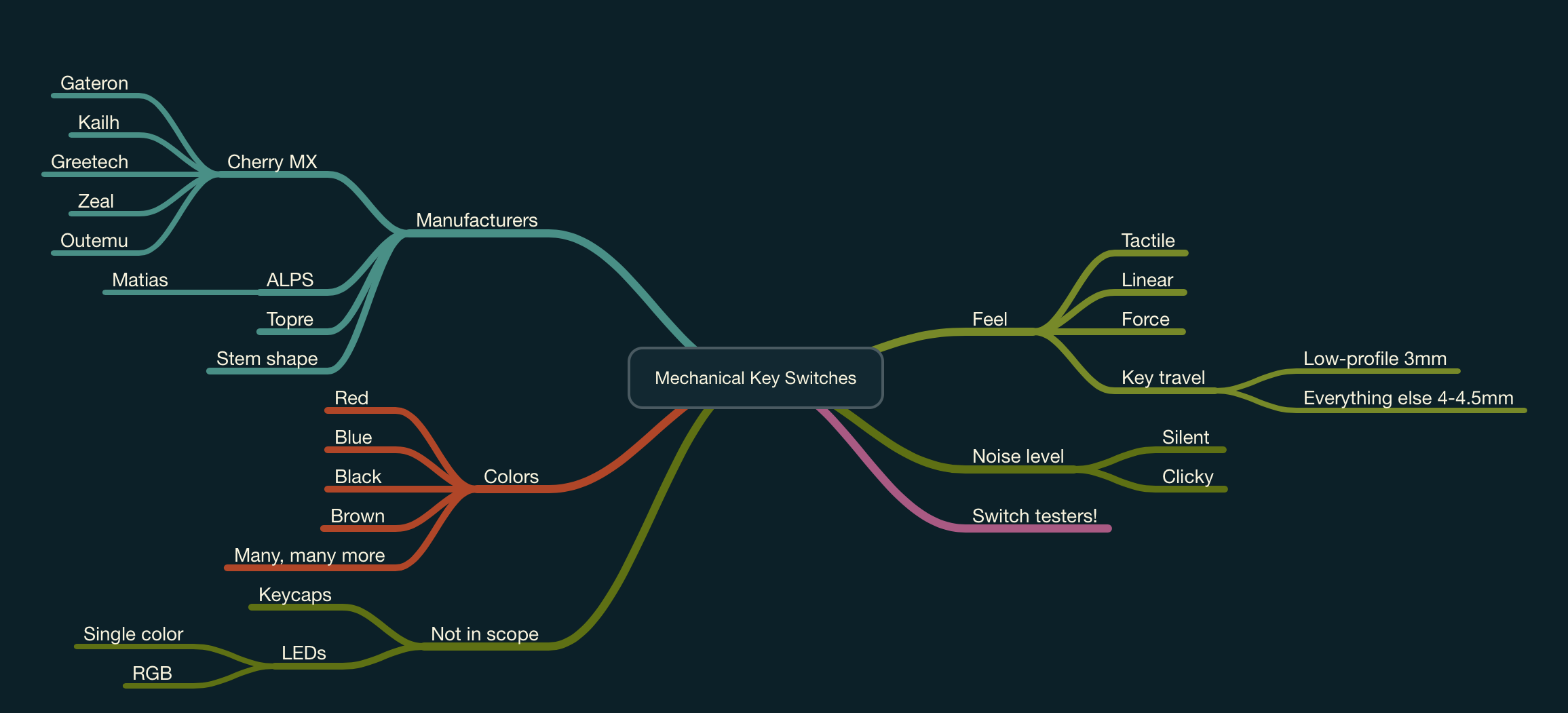(Jeff Abbott is a regular contributor at The Pen Addict. You can find more from Jeff online at Draft Evolution and Twitter.)
Whenever I want a change of scenery from the stationery world, I find solace in the world of mechanical keyboards. It has the same level of customization, nerdery, and community, but with keyboards and firmware instead of pens and ink. In a previous post, I went through my history with various types of keyboards. In this post, I want to dive a little deeper into one of my all-time favorite keyboards, and one that I consider an excellent and accessible introduction into the more customizable genre of keyboards — something you can really make your own, and something that can launch you into a complete sub-genre of intriguing keyboard designs and tangent skillsets.
Fellow nerds, allow me to introduce you to the OLKB Planck. The Planck is a tiny keyboard that introduces several alternative concepts to challenge your traditional ideas of what defines a keyboard. To give you a general idea, here's a quick list of what the Planck is:
- Ortholinear layout
- Every switch is fully programmable
- 40% size — comfortable but portable
- Excellent construction
- Available as a kit or fully assembled
- Foundation for custom keyboards
Ortholinear
Let's get into each of these ideas, starting with the ortholinear layout. This means that the keys are arranged in a grid of straight rows and columns instead of the traditional staggered layout of the standard keyboard. It certainly looks weird compared to what you're used to, and it also takes a bit of time to grow accustomed to while typing as well. For me at least, I don't enjoy going back to the staggered layout because my fingers are faster on the ortholinear layout. In simple terms, consider how your fingers work best. They're really good at moving up and down in a straight line, but moving from side to side is a secondary function. I'm not here to say if this layout is clinically better for your fingers, but I can tell you that I find it more comfortable and natural.
Programmable
What's the deal with programming each switch on your keyboard? Well, with a standard keyboard it isn't a big deal, but it becomes more important when you start reducing the number of switches/keys on the keyboard. Accessing keys like numbers and symbols now involves using a "layer" — similar to how the Shift key works to produce a lower or upper case letter or different symbols. Maybe you use square brackets more than most people, or maybe you want the page up and page down keys in a different place that is more comfortable for your fingers. Just because you can program every switch and layer of a keyboard doesn't mean you have to. In fact, I didn't change anything about my Planck for almost a year of full-time use. Finally, when I did decide to change something, I only changed two keys — but that freedom to put those two keys exactly where I want is an addictive concept. The tool that the Planck uses to accomplish this is the QMK firmware, but we won't get into that just yet.
Want to learn a new typing layout besides the standard QWERTY? With the Planck, you can switch back and forth between QWERTY, DVORAK, and COLEMAK with the press of a button. If you want to learn another layout (like WORKMAN), you can add it with the QMK firmware. If you need to switch between different regional keyboards (like UK English and German) with slightly different layouts, you can do that too — all with the same keyboard.
And all of this customization lives on the keyboard, so that means that whatever computer you plug it into, your keyboard works exactly as you expect. You don't have to customize any software on the computer or select different keyboard or region layouts from a menu. It's plug and play, baby!
40% Club
It's almost comical how small this keyboard is compared to a standard full-sized keyboard. You could probably fit four or five Planck's into the footprint of a normal keyboard. It's even small compared to minimal Bluetooth keyboards like Apple's Magic Keyboard or the popular Logitech K380. Despite its size, I'd argue it's far more capable and powerful if you utilize all the features it offers. Certainly, you will spend around two weeks getting accustomed to this keyboard and retraining your brain and fingers on where all the different keys live. It is frustrating in the short term, but the long-term gains are so worth it. Plus, creating new pathways in your gray matter is a good thing! Keep that neural elasticity active to keep your brain healthy! Learning new muscle memory is an excellent way to exercise your mind.
Build Quality
when you start looking into mechanical keyboards, it's obvious pretty quickly that your budget starts in the $100 range for a good product. At this range, you'll likely get a plastic keyboard with reputable switches and a nice keycap set. You'll likely only be able to change a small handful of switches (like Win and Alt for Windows or macOS users), and the layout options are pretty much the same — some variation of tenkeyless, 60% or 65%.
With the Planck, you get the PCB that includes hot-swappable switch seats, a steel switch plate to mount the switches, and an aluminum case milled from a single piece of metal. The Planck is solid and will outlive you if you treat it right. You can purchase a Planck and easily change out the switches if you want to try something new, which can totally transform the keyboard for around 30-40 bucks. You can also customize the firmware exactly how you want, and it can grow with you as you learn more and your needs change.
Where Can I Get One?
While I recognize the Planck isn't for everyone, you'll probably know by now whether it has piqued your interest or not. In that case, how do you get one? Well, there are a few answers that depend on whether you want a fully assembled keyboard or if you prefer to do some light assembly.
The Planck was designed by Jack Humbert, owner of the OLKB company and founder of the QMK firmware. The Planck is always listed on the OLKB website, but it's rarely in stock. Rather, there are two main routes to go if you want to purchase a Planck.
Drop.com: Drop usually has the Planck available as a group buy kit that you can sign up for. Currently, you can purchase a Planck kit that includes everything you need except for the switches. There are many, many places to buy key switches from, and it's best to find a retailer that you like that is based in your home country. You can expect to spend at least $30 on switches, so don't forget to factor that in to your overall budget. You can choose to add on the attractive Acute keycap set from Drop, or you can find your own — again, from any number of retailers. Once the kit arrives, you simply follow the directions to install the PCB and plate into the case with a few screws, and then you plug in all the switches and top them with the keycaps you chose. I'd compare this activity to building Lego — no soldering! All this for roughly $160 depending on your switch and keycap choices. For anyone interested, the keycaps in my photos are from Amazon and are the Japanese variety.
Planck EZ: You might have seen the ErgoDox keyboard before — it's a weirdly shaped split keyboard that features an ortholinear layout with a "thumb cluster" of switches for each thumb. Definitely not a keyboard for the "ortho curious," but they also sell their version of the Planck. While different from the Drop version, you get the same PCB and functionality in a fully built keyboard. When it shows up at your door, you open the packaging, plug in the keyboard, and start typing immediately. This is an excellent option if you aren't interested in choosing case color, keycaps, and sourcing your own switches. The Planck EZ comes in two colors, has some great switch options (I'm really partial to the Kailh Box variety), and also includes key backlighting. These start at $230 with free shipping, but I'd highly recommend spending the extra $15 for the LED backlighting. With this option, you also get a 2-year warranty in case anything goes wrong. ErgoDox also has their own fork of QMK (called Oryx) that is really easy to use, making it a simple task to customize your layout and install it to your keyboard.
Is It For You?
Ultimately, I understand this is a keyboard that only a small percentage of people will be interested in, but it's worth the exposure for anyone that can appreciate the design and attention to detail that makes these products and communities possible. The Planck has so many parallels to the custom / builder style of pen in our stationery realm, and it's always encouraging to see people expressing themselves through these different outlets that also allow us to build caring and thoughtful communities.
Bottom line for me: if you're interested in ortholinear layouts, the Planck is the best option to get started. It's accessible and easily available, whereas many of the other options are either too different from the standard keyboard, too expensive, or require too much experience with soldering and troubleshooting.
If you want to save a few bucks and think it would be fun to put your own keyboard together, the Drop option is excellent. If you'd rather buy the keyboard and get going immediately, the Planck EZ is a great pick. They're essentially the same keyboard, so you can't go wrong with either.
P.S.: If you want an even milder introduction to the ortholinear layout, check out the OLKB Preonic! It's the same layout as the Planck except it has one extra row of keys on top for all the numbers. This one is only available on Drop, but worth checking out if you really want those dedicated number keys.
Enjoy reading The Pen Addict? Then consider becoming a member to receive additional weekly content, giveaways, and discounts in The Pen Addict shop. Plus, you support me and the site directly, for which I am very grateful.
Membership starts at just $5/month, with a discounted annual option available. To find out more about membership click here and join us!